Admin Permissions
Admin / Administration / Permissions
The permissions page is where you can add or remove permissions for another user, given you have the permission yourself.
Permissions can be restricted, you may need to ask permitted users for access to certain admin navigations. Details in regards to restriction management can be found via this link
Important
These permissions are specific to the V2 system and will only work if the admin user has their permission set to version 2.
To enable V2 permissions for a user, navigate the admin to Administration => Users => Edit button; here you can select the permission version that admin should be using for this user.
While using version 2 the user should have a department selected.
User Guide
Target user dropdown list
When you first visit the permissions page you will see a dropdown list to select a user whose permissions you wish to view/edit.
Example permissions table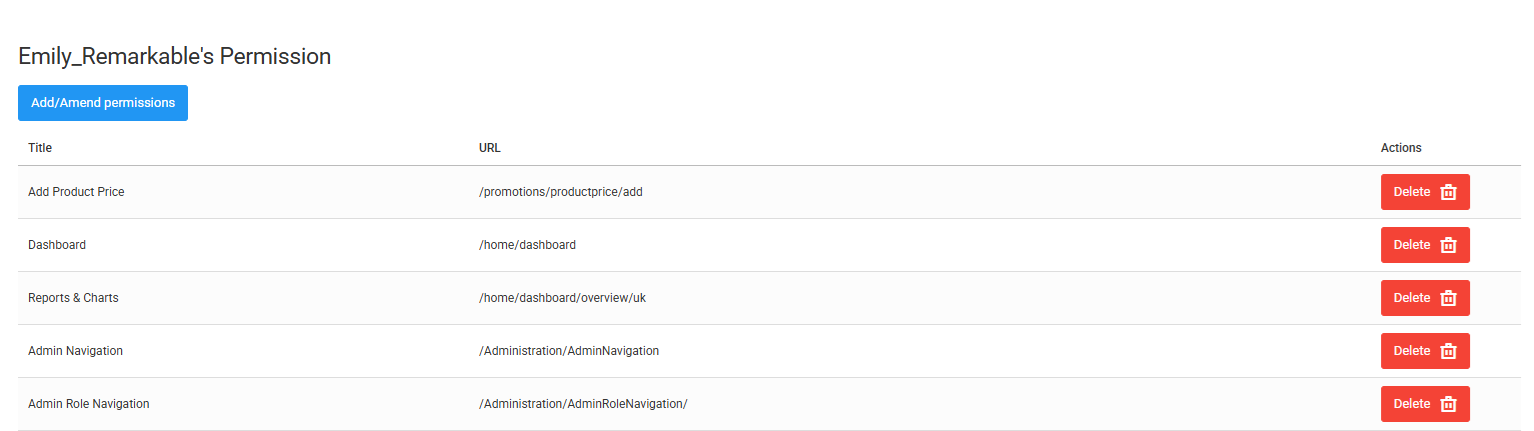
Once a user has been selected, the above table will be revealed displaying the target user's current permissions. There is also a delete button alongside each table row to make a quick ammend, if needed.
Example of the edit permissions modal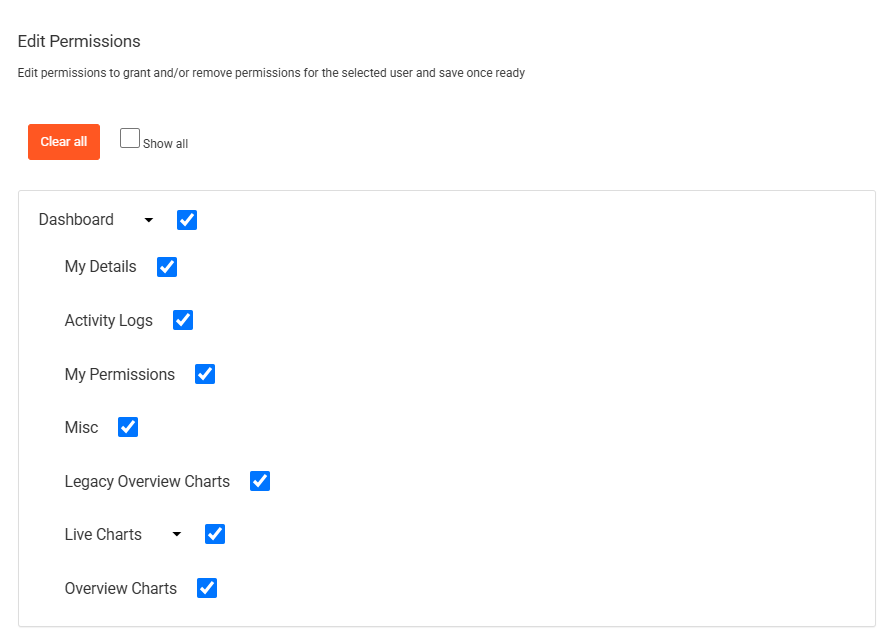
To edit the selected users permissions, open the modal by clicking the "Add/Amend permissions" button.
Here you can expand the collapsed structure to find a permission more easily and enable/disable them via the checkboxes (Mostly follows the admin sidebar layout).
There is a "clear all" button to remove all permissions from a user but this will still be required to press saved afterwards.
There is a "Show all" checkbox that will reveal permissions you do not have access to or are restricted for viewing purpouses.
Example of a restricted permission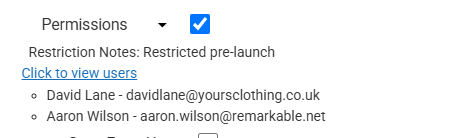
Any restricted permissions will show details of who is allowed to give these permissions and display notes in regards to the restriction (if any).
Screenshot of the copy users panel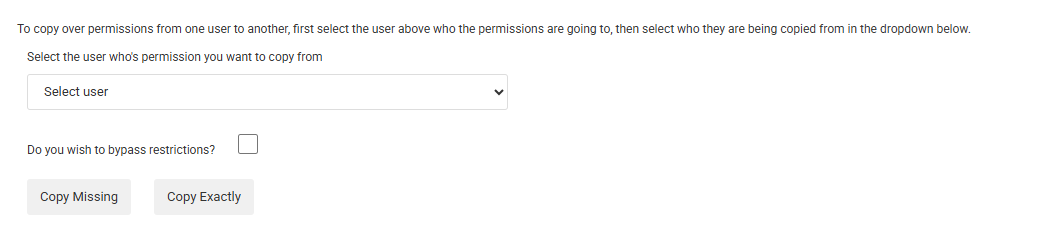
The copy permissions panel is hidden behind a restricted permission, this means you may not be able to see this panel on the page.
Copying will only copies permissions that the admin user has themselves and it will obey any restrictions; the checkbox with copy "Do you wish to bypass restrictions?" can optionally bypass this, however, it is also hidden behind a restricted permission.
In using this functionality, you will be copying permissions FROM a 2nd selected user TO the originally selected user from the dropdown in the top panel.
This can be done via one of two strategies (seperate buttons):
- Copy Exactly - All permissions are removed and then recreated to match that of the source users.
- Copy Missing - Only permissions that the source user posseses and the target user does not, will be copied.